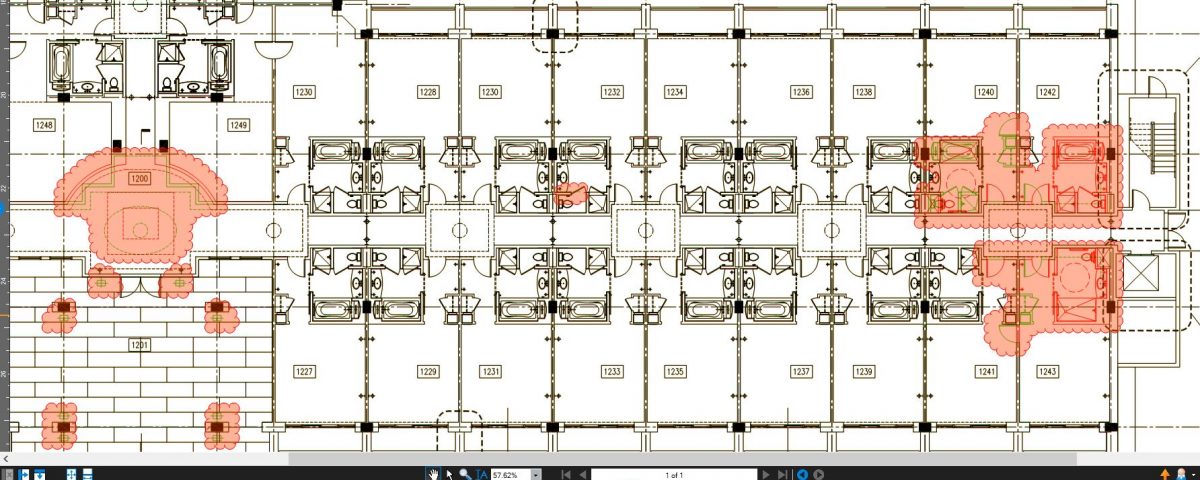- Professional Construction Software Solutions
- 480-705-4241
Bluebeam Tips: Compare Documents and Overlay Pages

Bluebeam Tip: Making a Submittal Register List
August 10, 2016
The Most Revolutionary New Construction Technologies
September 15, 2016
So often I’m asked which should I do, Compare Documents or Overlay Pages to see what’s changed in a new revision. When you perform Overlay Pages nothing gets added to the Markups list. When you perform Compare Documents you get clouds and Differences in the Markups list but it’s easy to miss something when more than one item changes in the clouded area. Today I’m saying do both and you’ll see how it makes Comparisons better. I learned this trick while attending the 2016 Bluebeam Extreme Conference.
First, a few tips on comparisons. The better the drawings, the better the comparison results. If you can, request vector drawings.
Revisions should also be issued as full sheets to make the process easier. See these and other guidelines for working in PDF at www.cpcoalition.com
If working with a single page revision, under Document | Comparison run the Compare Documents and chose Export from within the markups panel on the diff file (see Steps 1 and 2 below), then save the exported markups file with the name differences.bax

Next, under Document | Comparison run the Overlay Pages then Import the saved markups file, differences.bax, into the overlay. The results are shown in the first image at the top of this article.
What you end up with is a document both clouded and showing the overlaid differences. The benefit of doing both comparison processes is that you have a better way to review the changes. Oftentimes, the cloud may include multiple differences which the overlay clearly points out. Zoom in on the page then click on the first difference in the markup list. As you work through them, use the checkmark column in the Markups List to verify that you’ve noted each change. This is ideal for estimators who need to ensure they don’t miss anything and are concerned with multiple differences that are in close proximity… that can appear in a single clouded area. It also addresses small changes in a revision that architects may have forgotten to cloud.
If you use Revu’s Sets feature, Batch Compare and Batch Overlay features can be run directly from within your Set and either can be run against drawing revisions. Simply right-click one of the revisions and select either Batch Compare or Batch Overlay, as desired. If you are not familiar with Sets or the Batch functions, you may want to review the videos available under Help | Resources for these topics.
If you need help or Revu training, please email me with the topics you are interested and whether you want on-site or web training. We’ll get back with you shortly.