- Professional Construction Software Solutions
- 480-705-4241

Bluebeam Tip: Callouts and Leader Lines
June 25, 2013
Construction Business Development Communication Secrets
July 25, 2013Bluebeam Revu has an alignment toolbar that is underutilized. Where I find it most beneficial is in creating a color coded legend to identify each specialty or industry expert’s markup. After creating a basic toolset for each specialty, I give them instructions to only use markups in their specialty toolset (a single coro for highlighter, cloud, pen, callout etc). When sharing the document in Studio, or sharing later via email, looking to the legend makes it clear visually who added which markup. Often I also turn on the grid tab to help me.
You can do much more than just align left in Bluebeam Revu like aligning a width, height or size and distributing them horizontally or vertically (the latter is great for creating a workflow diagram)!
How to Align Your Markups left justified
Selected markups can be aligned using the Alignment toolbar. Select two or more markups and then click the toolbar buttons to align left, top, right or bottom. The first markup selected will be the primary markup and all other markups will be aligned relative to the primary markup.
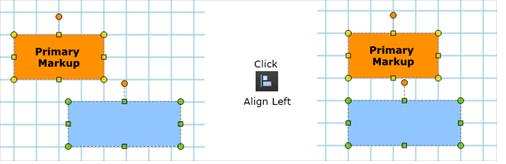
How to Flip or Mirror Your Markups
Image, Stamp, Polyline, Polygon, Clouds, Pen, Highlight and Grouped annotations may be flipped either horizontally or vertically. To flip, select one of more annotations, then click the Flip Horizontal or Flip Vertical button.
Flip Horizontal (Ctrl+Alt+H): Flip selected annotation horizontally.
Flip Vertical (Ctrl+Alt+V): Flip selected annotation vertically.

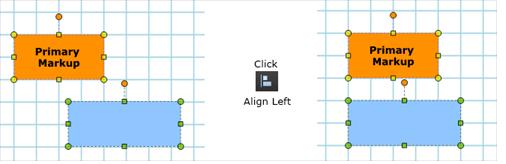




2 Comments
it says flip or MIRROR – how do you mirror????
https://carolhagen.wordpress.com/2013/07/22/bluebeam-revu-tips-aligning-and-flipping-markups/