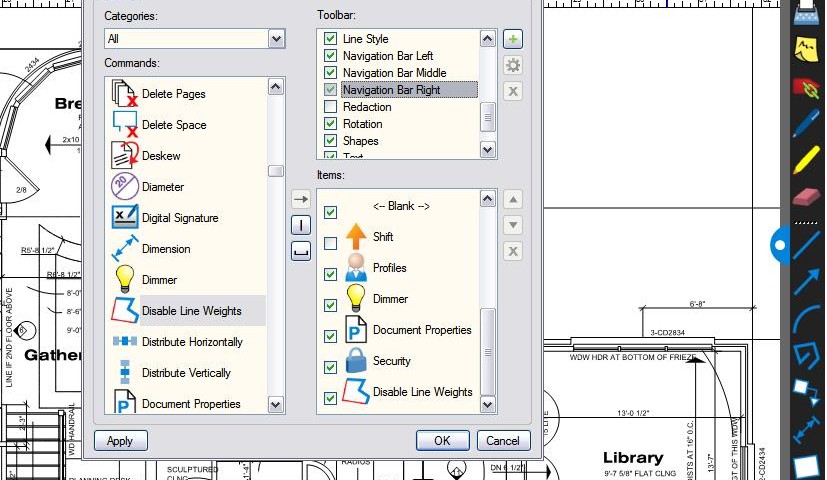- Professional Construction Software Solutions
- 480-705-4241

McGraw-Hill: Arizona Construction Economic Outlook Highlights
January 9, 2014
Bluebeam Tip: How to Make AutoCAD Text Searchable in PDFs
February 5, 2014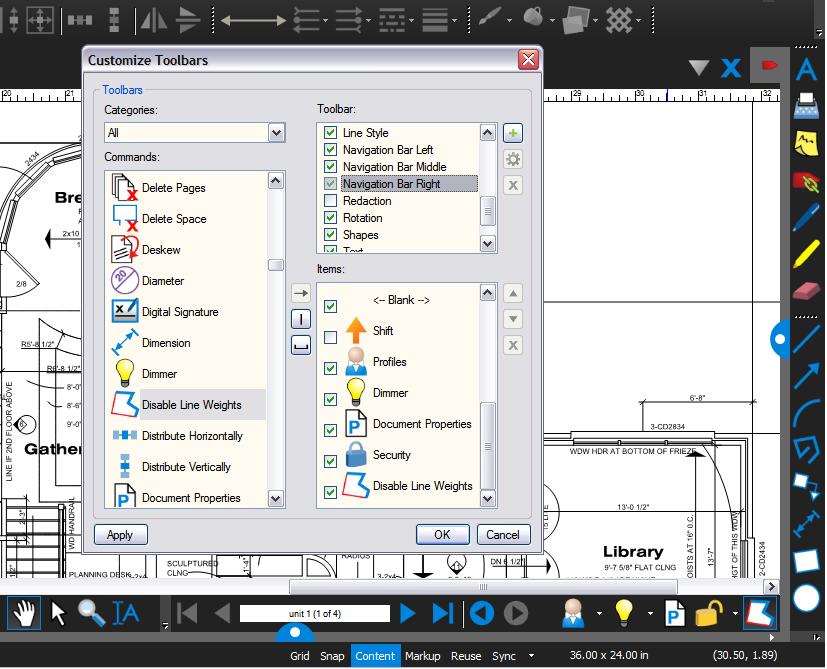 Bluebeam Revu provides measurement tools ideally suited for construction estimating take-off. You can use the snap to content for your estimating department to work with plan sets and “hit” the exact corner or inside wall for a perfect measurement but the line weight might may impact your measurement accuracy.
Bluebeam Revu provides measurement tools ideally suited for construction estimating take-off. You can use the snap to content for your estimating department to work with plan sets and “hit” the exact corner or inside wall for a perfect measurement but the line weight might may impact your measurement accuracy.
The problem comes in with the varying line weights on drawings. It can be difficult to tell if there are two lines close together and a one inch measurement differential will adversely affect your accuracy. Many plans do not have layers activated so toggling the layers off/on doesn’t improve the drawing lines. Estimators will make it a best practice to Disable Line Weights . This feature is hidden but can be added to any toolbar. Follow these steps:
- Right click in a black space next to any tool bar
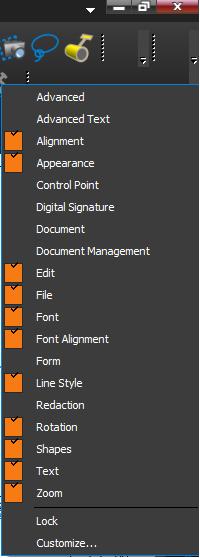 on your profile and select Customize from the list (right)
on your profile and select Customize from the list (right) - Change the Categories choice to “All” and scroll down and select “Disable Line Weights”
- Select which toolbar you want to add it to, or click the plus to create a new toolbar that you can drop onto your profile.
- Click on the arrow to add it to your toolbar. I added mine to the right navigation and it appears in the lower right on my screenshot at the top of this post.
I suggest you add Disable Line Weights before your next bid. As a professional construction estimator you’ll be more productive and accurate with your measurements.
BONUS: Remember to have your snap to content activated so your clicks will attach themselves to the nearest underlying content.