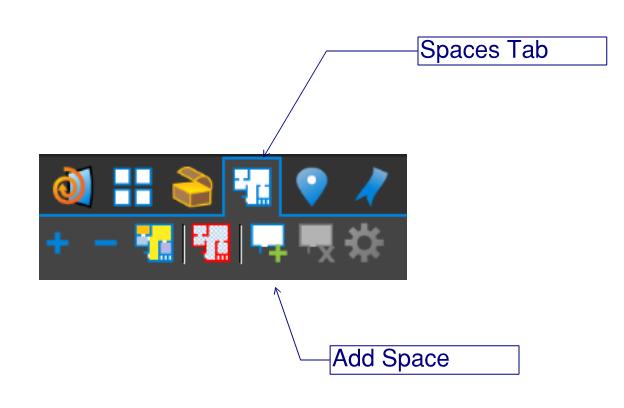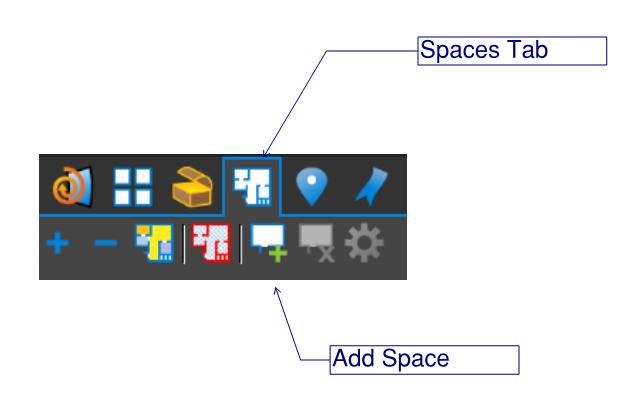- Professional Construction Software Solutions
- 480-705-4241

Winning Projects with Interactive Construction Presentations
October 17, 2013
Arizona Construction Career Days Recap
November 11, 2013http://www.youtube.com/watch?v=rMn5tAm-FPo
The Construction Punch Process has been a time-consuming process for most general contractors until Bluebeam Revu and a few other software solutions added iPad apps. The problem with most applications is that you have to manually add the building number, floor number and room number to each punch item. Another issue is that your punch item reports aren’t hyperlinked to each punch markups on the drawing, often causing confusion for the specialty trades.
With Bluebeam Revu’s Spaces feature you can have the location automatically logged with each punch item or mark-up and use it to sort and report your punch by floor, room or building. It’s easy and just takes a few minutes of prep work.
Create Spaces
On multi-story buildings you’ll begin by creating Nested Spaces. Nested Spaces let you create spaces inside spaces e.g. Rooms 100 – 120 inside Floor 1
Open up the spaces tab or use the shortcut Alt+S.
On the Space tab button bar, click Add Space.
Click and drag a rectangle or multi-click a polygon to define the floor or area.
In the Add Space dialog, enter a name such as “Floor 1,” then click OK.
Click inside the floor or area to begin defining a space on that floor.
In the Add Space dialog, enter a name such as “100” for room 100, then click OK.
Spaces Tip: By referencing just a number, you can create spaces in room number order and Bluebeam will automatically increment the number by one for you.
NOTE: Spaces can be nested but cannot partially overlap; spaces must be separate from or entirely contained within one another.
Once your spaces are defined, they’ll automatically be added to the markups list whenever you add a markup or punch item to the drawing. If you don’t see the Spaces column in your markups list, you may need to scroll to the right or click the columns button in the markups list and select spaces to add it to the markups grid.
You’ll need Bluebeam Revu version 10 or higher for access to the Spaces feature so if you’re still on Bluebeam Revu 9.5, let me know via Email and I’ll expedite your upgrade to Revu 11.
Reminder: To ensure every punch item on your report is hyperlinked to the corresponding punch symbol on your drawing don’t forget to Flatten before emailing your Punch Report. Plattening ensures the links won’t be broken if your email recipients open the PDF with a PDF viewer other than Bluebeam.
BONUS: The larger the project, the more mission critical the punch process is. When you need to be punching one floor, having the trades correcting the punch on another floor and your inspector performing a back check on another floor all at the same time, you’ll want to use “Real-Time” Punch using Bluebeam Studio. It expedites the process and your subs, architects and inspectors can update their status live (note this video is 30+ minutes in length)
All this is included in Bluebeam Revu. That’s why over 500,000 people are licensed to use Bluebeam around the world. Please share this with your construction business associates – you’ll make friends for life. After all doesn’t everyone want to work smarter not harder?