- Professional Construction Software Solutions
- 480-705-4241

How Smart Subcontractors Spot Revisions on Plans
May 22, 2013
How Architectural and Engineering Firms Convert Thousands of Files to PDF Quickly
June 5, 2013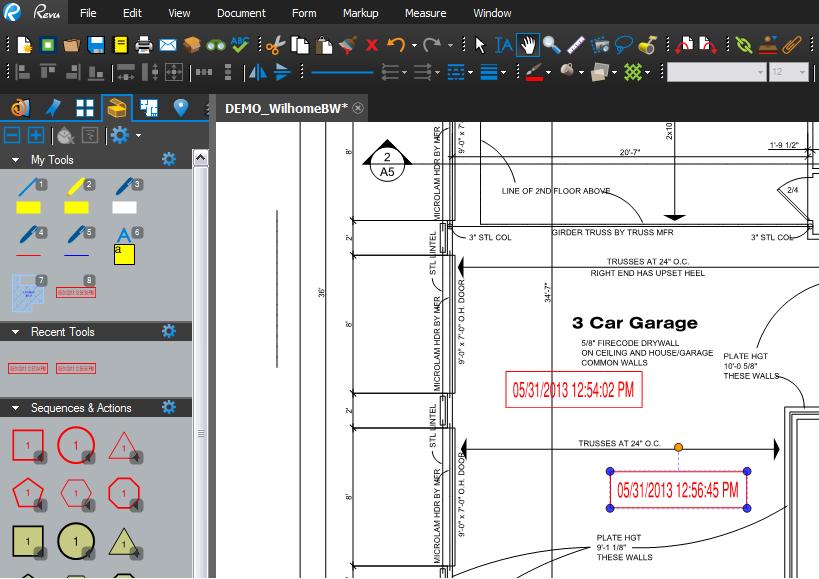 Sometimes you need a reference right on your planset for when a change was made. When it comes to markups, you can use stamps but did you know you can also add a Tool Chest Symbol?
Sometimes you need a reference right on your planset for when a change was made. When it comes to markups, you can use stamps but did you know you can also add a Tool Chest Symbol?
Here’s how to create a simple symbol with dynamic text:
In Bluebeam Revu, Dynamic Text is not directly supported in symbols, however you can include a stamp that contains dynamic text. The dynamic text is updated when the symbol is added to the PDF.
Here is a quick example of creating a symbol that includes dynamic text:
1. Add the DateTime stamp to the PDF.
2. Create a Rectangle around the stamp. (You can use other markups like cloud, etc)
3. Select and then Group them. (Lasso them together and then press Ctrl-G).
4. Right-click and then click Add to Tool Chest. (or drag the grouped item into your tool chest of choice)
5. Add the symbol to the PDF.
The dynamic text for the date and time are updated when the symbol is added to the PDF. Now go get ’em Bluebeamers!

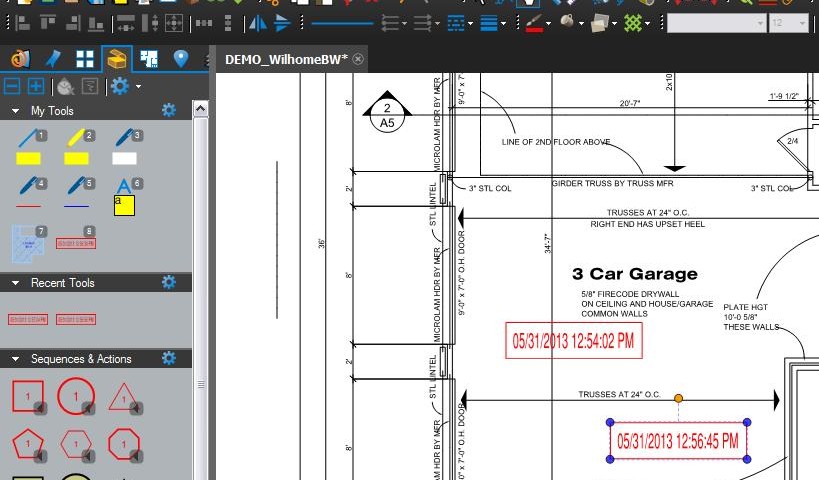




2 Comments
This trick does not seem to work… It appears correct at the time it is made, because the date / time would still be current. I adjusted the date/ time on my PC, and then placed a new stamp on my PDF. The dynamic text did not follow suit.
… and now it is working for me… not quite sure what I was doing differently 20 minutes ago.